Point and click to create the report
- Get the Cayosoft Administrator Free Download then install and configure it on your workstation or server.
This takes 15 minutes, but it only has to be done once. - Open the Cayosoft Administrator console.
- Click Report on the toolbar.
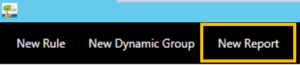
- Select Office 365 Users Last Logon from the list of templates then click Next.
- On the rule output step select Create and Save Report or Send E-mail Report then click Next.
- On the rule name step change the name and description if needed then click Finish.
(The rule that creates the report will appear on the screen.) - If you choose to Create and Save Report the new report will appear in the Lists and Data page.
If you choose to Send E-mail Report check your e-mail inbox for the new report.
Schedule Report Delivery
- In the Enforcement section of the rule click Enable.
- Choose the frequency or date/time the report should be created.
Changing the Report Style
- Locate the Output section of the rule.
- Change the Report Template field to change the style of the report.